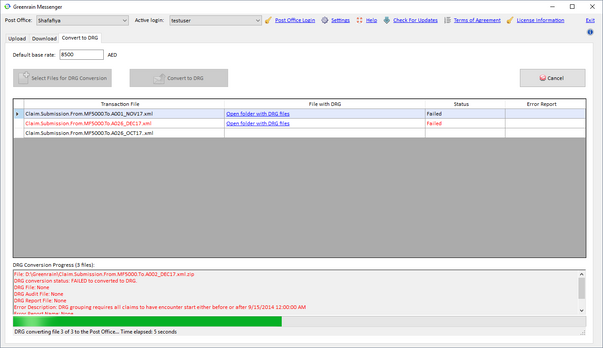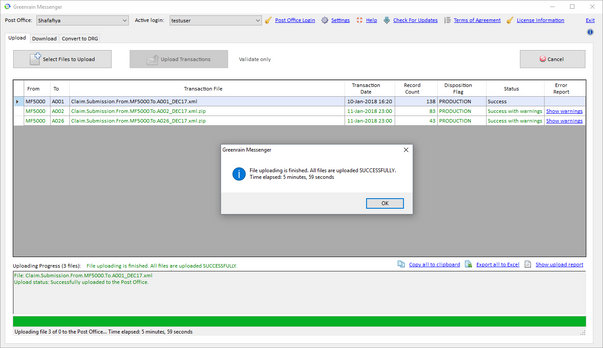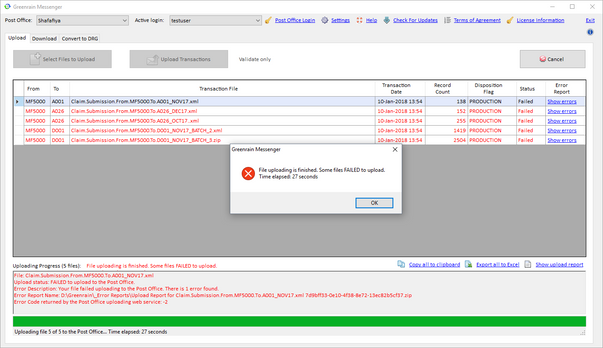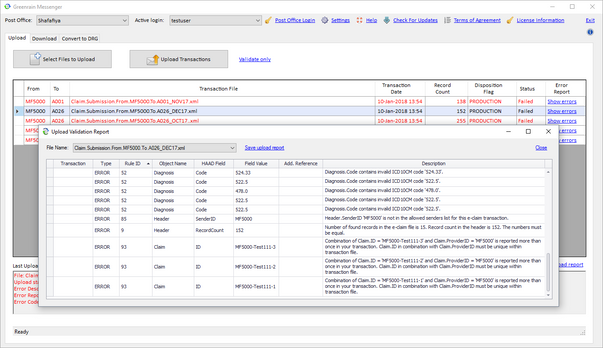Greenrain Messenger
Tool to communicate with Shafafiya and DHPO.
You can use it to upload, download and search
for your e-claim transactions in Abu Dhabi and Dubai.
This is the most popular and widely used e-claims solution in the UAE.
Features

Upload Transactions
Drug and drop as many e-claim files as you want and start uploading with a single mouse click.
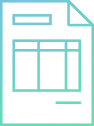
Powerful Search
Search for e-claim transactions using different criteria: new and downloaded, sent and received, different transaction types — all on one screen and simple user interface.
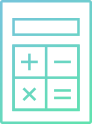
Download Transactions
Select and download e-claim files. Or simply download all the files you found.

Regular Updates
Get a new version every time we add new features.
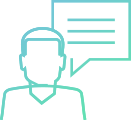
Suggest New Feature
Got an idea of how we can improve
Greenrain Messenger? Drop us an email on help@greenrainhealth.com.
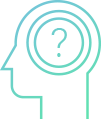
Want to Learn More?
Explore our online documentation.
How it works
- Configure your login to Post Office.
- Using another software product, generate a transaction file (or files) that satisfies XSD schema used on the selected Post Office.
- Validate each transaction against the validation rules set; if errors or warnings found — correct them.
- Upload ready transactions to Post Office.
- Search for payers’ replies to submitted transactions.
- If new transactions are available, download them and review.
FAQ
- Shafafiya Public Test Environment (PTE);
- various versions of Greenrain Test Post Office for both Abu Dhabi and Dubai;
- custom Post Office that you might have on your environment for internal tests.
- There are no restrictions on a number of files that you can upload to Post Office.
- The transaction must be an XML file created according to the xsd schema of Post Office.
- You can upload an xml or zipped xml file to DoH Post Office (Shafafiya) or an xml file to DHA Post Office (DHPO).
- The maximum size of a transaction file is 6MB. For Shafafiya, if your xml file exceeds this limit, it may be archived and sent as a zip file instead. This reduces the file size significantly.
How to Make Screenshots
Sometimes you might want to send us a screenshot of the application to demonstrate error messages or examples of data you have. Windows has a standard application Snipping Tool that can help you with it:
- Press the Start button.
- Type in Snipping Tool to find and open the program.
- Create a screenshot and attach it to your email.
In case we need to remotely access your computer to help you solve any issue, we might ask you to run AnyDesk™® client application. If you do not have it on your computer, please download AnyDesk™® client application from here.
Any questions?
If you have any questions or comments, please don’t hesitate to fill out the form below. We will answer as soon as possible.